Library Access extension
Gain easy access to the library on your own device. Via the (Lean) Library Access browser extension you can access many library databases, books, and journals anytime, anywhere.
Recent update: Get Citation
With Get Citation you can easily export a citation for an article in a style of your choice. (February 2024)
Chrome users: please log out of your Tilburg University Google account before installing the extension. You can log in again after installation. (Access to the Google Store is disabled for logged in users.)
How it works
The (Lean) Library Access browser extension simplifies the connection to available digital materials, wherever and whenever you decide to study or work.
The extension is a piece of software (called a browser extension, add-on, or plug-in) that integrates in your web browser. Once installed, the extension will detect when you access a website that your library has a subscription for. It will then redirect you to the EZproxy version of the site where you get access via your Tilburg University Single Sign-On.
The browser extension shows an icon in the bookmarks bar. It works almost like a traffic light. If the icon is green, then you have access. A grey icon means that access is denied. If the material you would like to use does not seem accessible, Library Access will automatically check for open access versions of the article. Notifications by the extension are shown as a pop-up.
Open Access copies
In addition to providing access to subscription content, the Library Access extension will also alert you to Open Access copies of articles and ebooks. For every article or ebook you visit, the extension tries to find an Open Access copy. You will receive a notification if one is available.
Alternative versions
Sometimes you find an article or ebook that is not available on a particular site, but that may be available via one of our other subscription sites. Library Access will inform you if this is the case, and will direct you to the subscription site. This works for journal articles as well as for books on store sites such as Amazon.
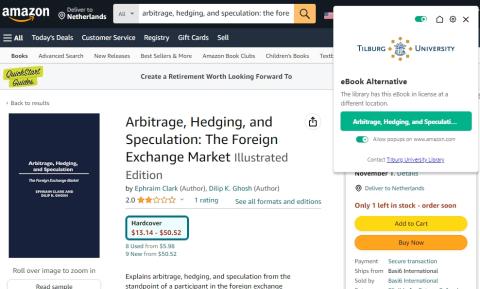
Context search
Highlight text on a webpage and Search one of our selected databases using the highlight text as a search term. This option is available in the context menu of your browser, i.e. by right-clicking on a web page. We currently offer WorldCat Discovery (our catalog), Tilburg University Research Portal, and Google Scholar. As time goes by, sources may be added or removed.
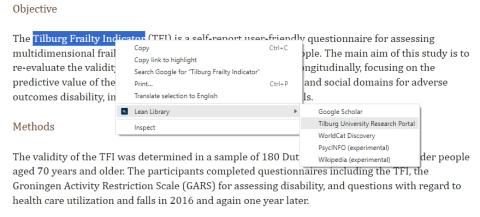
Table of Contents - journal article alerts
Sign up to receive email alerts when new articles appear in your favorite journals. This way, you receive all subscriptions from one party, and you can manage all alerts in a single location.
Go to Google Scholar and search for your journal. If you have Library Access extension installed, you should see a “Subscribe to ToC Alert” link on the right side of your screen. Click the link to sign up for Table of Contents alerts. If no button is displayed, it means there is no alert option available for that particular journal. On the next screen, enter your email address and follow the instructions. You will receive a confirmation email after subscribing. This mail includes a link to access all your current subscriptions. More detailed information can be found in this blog post.
Scite.ai
Scite.ai is a service that displays information about citations for articles you find on publishers' websites and in Google Scholar. This functionality is enabled by default. Not interested in this information? You can turn it off via the Settings.
Please note: Tilburg University does not have a subscription to scite.ai and does not offer any support. We offer this Library Access service for those who may have their own account at scite.ai.
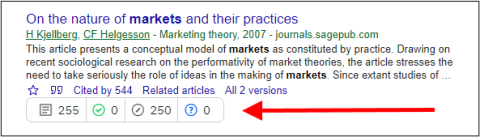
Get Citation
The Library Access extension will show the Get Citation button if an article page contains a DOI. Click it and select a citation style to copy the article citation properly formatted according to the style. This citation can be pasted in any application that accepts formatted text, e.g. Word or Outlook. NB: pasting to plain text applications such as Notepad will not work, as it will not accept the formatted text.
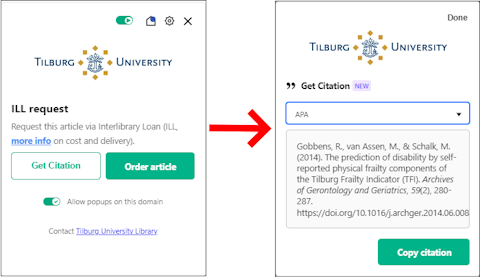
Preferences
You can easily configure the extension to match your personal preferences. Open the extension and click the cogwheel icon to change settings related to the types of notifications and pop-ups you want to see.
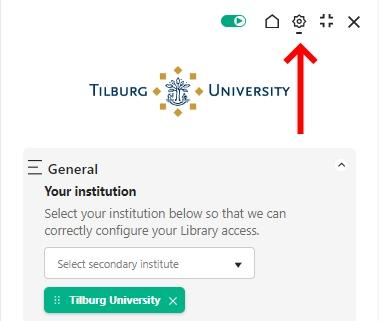
Download de Library Access browser extension
The Library Access browser extension is available for the most frequently used browsers.
- Go to https://www.leanlibrary.com/download
- Install the extension
- Select your institution
- Search for articles and journals, and enjoy quick and simple access to all licensed resources!
Please note: you have to install the extension in every browser you use. If you use multiple browsers or computers, make sure to install the extension for all of those.
Library Access vs LibKey Nomad
Library Access is not our only browser extension. You can also install the LibKey Nomad extension. The extensions are complementary in terms of journal articles. Library Access has a wider range of additional features.
Privacy
You can find the privacy statement on the LEAN Library site. By using the Library Access extension you will remain completely anonymous. The Library Access browser extension does not collect any personal information unless you actively share it. It also does not collect your IP address or your devices' unique device IDs.
